The previous week was full of launches and upgrades in the online storage segment, including the desktop app for Windows SkyDrive and Google Drive – which didn’t impress me much. Since I was a SkyDrive user for a while (probably right after it was launched) I was able to retain my 25 GB storage space, a definite plus compared to the competition. Although I’m not exactly fond of the idea to put all my important files inside a single folder in order to have them backed up to the cloud, I decided to try out the local integration of SkyDrive. I was especially curious whether Office files added to SkyDrive would have some sort of version history. The web version of the Office editors has it of course, but I prefer to work locally for the increased speed and better features.
It turns out they do, as you can see from the screenshot. If you have the local SkyDrive client running and place your file in the dedicated folder, every time you save in Word, for example, the current file is stored online as a new version and accessible from the web interface. The option is available from the folder list – select an Office file and click ‘Version history’ in the right pane – or after you open the file in the ‘File’-menu under ‘Previous Versions’. You can either ‘Restore’ one of the older versions or ‘Download’ it separately from the version list. I’m not sure how this is calculated towards your storage quota, but with 25 GB at your disposal that shouldn’t be an immediate concern. It’s a small feature that could prove a life-saver if you accidentally save unwanted changes in an Office document for example. And best of all it integrates with existing software, so there’s no need to start working in the browser exclusively. 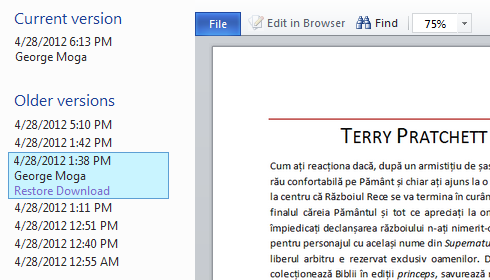
Post a Comment